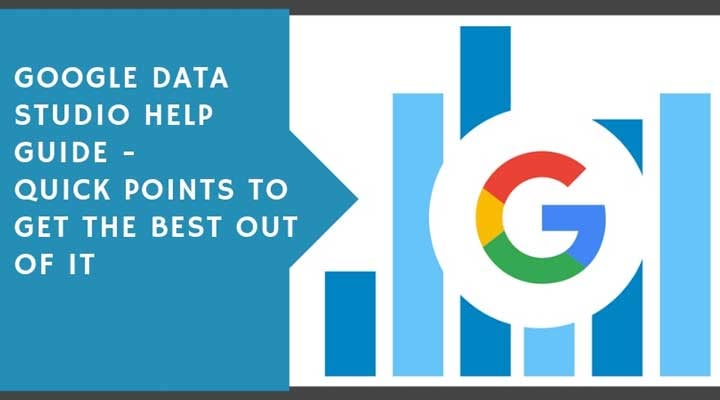
Did you know about the fantastic Google Data Studio? If not, then in this article you are going to be introduced to one of the best data visualization tools around the internet.
What is Google Data Studio?
Google Data Studio is a communication tool which collects data from different sources and visualizes it on the single screen.
The primary function of Data Studio is to visualize the data, not modify it.
How to use Google Data Studio as Your Business Data Visualization Tool
If you are using if for the first time you may find it tricky, but when you are used to it, there is nothing difficult about it. It has interactive layouts of business and marketing data specially designed for reporting and analysis of different in-platform report builders like Google AdWords, Google Analytics, Google Ads, Search Console, and more.
Here are some tips to follow while working on Google Data Studio.
Getting Started with Google Data Studio
To get started log in into Google Data Studio with your Google account.
First Interface: After logging in to Google Data Studio you will interact with this layout.
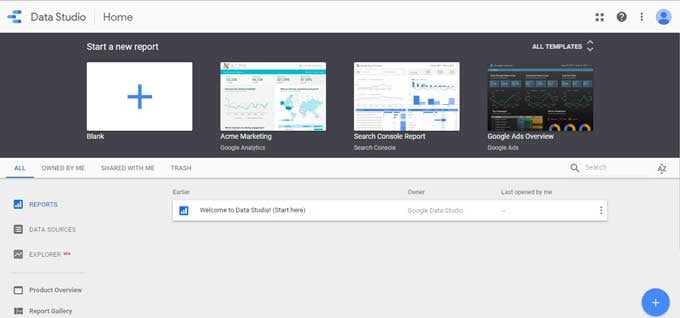
Next Move: The next step in creating your first report is to check out the left sidebar, you can see some options given like choosing your reports and data sources. The next move is picking the reports option.
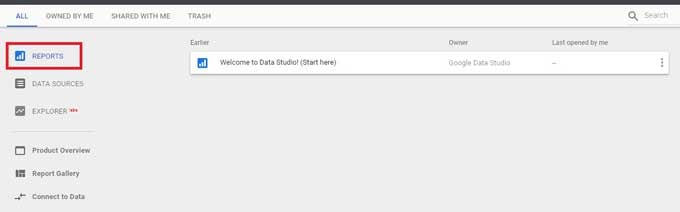
After choosing it, you need to click on the (+) button on the bottom right of the screen. It will send you on a blank canvas where you can start to show your creativity and transform your data into an amazing visual.
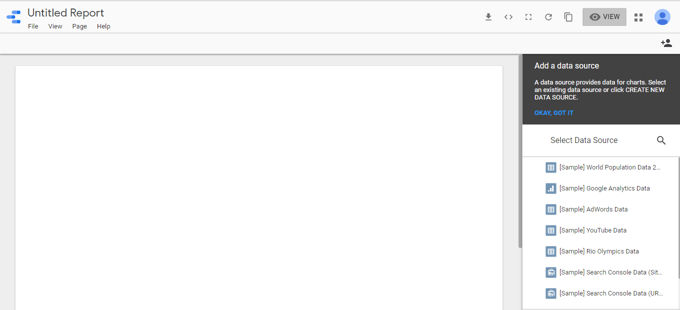
Starting Visualization: Before you began updating the blank canvas, you need to add a data source to visualize your data manually. There are some predefined sample data given in the right sidebar. From here you can choose the sample data provided by Google.
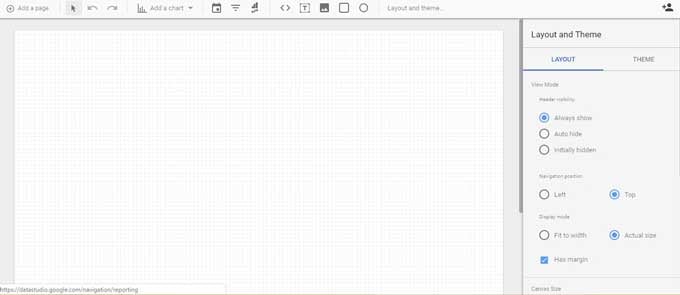
For this guide, we have selected the Sample Google Analytic data and started the visualization.
Make a Simple Bar Chart: You can make a chart of your specific data by clicking on the option "Add a Chart" then selecting the chart type. After that all you need to customize it according to your needs like setting up the dimension and metrics to visualize your data.
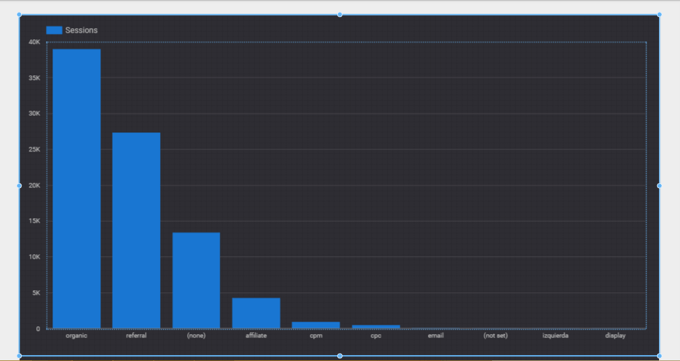 Example of making a chart in Google Data Studio.
Example of making a chart in Google Data Studio.
Time Series Chart: Time series is the type of chart in which you can show data comparison according to the time. In this chart, you can use the bar or lines option to display your data.
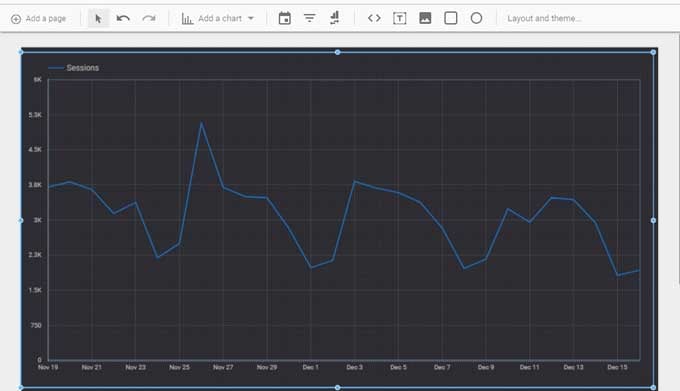
You can use the different options of data modification like selecting the date range, data control, filter, URL embedding, etc. It is handy for creating analytic reports and filtering data concerning the time domain.
Analytic Connectivity: If you have a Google Analytic account and want to integrate it with Data Studio, you need to follow the simple steps given below.
• Select the data source option provided in the sidebar after choosing the chart type.
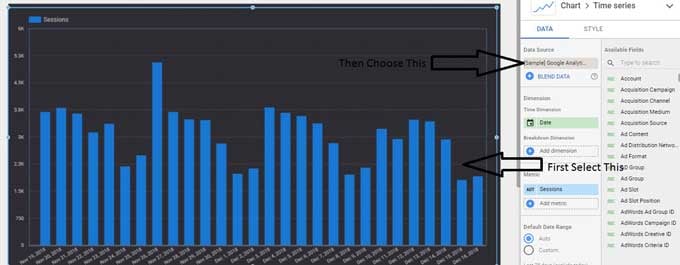
• Create a new data source and select analytics.
• Choose the specific property and add the data.
Preview the Data: After getting done with the changes you want to make in the report, you can preview your data sheet by clicking on the "View" option given on the top right corner.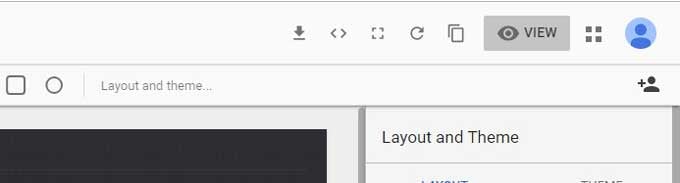
5 Benefits of Using Google Data Studio
There are many benefits to use Data Studio for reporting. Here are just a few of them:
1) It’s Free: It is one of the best open source data visualizing tools which provides its user all the features without charging a single penny.
2) Report Customization: While using Data Studio you will interact with a blank canvas, and you can use it for creating a single page or multi-page reports. You can even customize the size of columns just by dragging and dropping. The formatting option empowers you to customize your report as per your branding and color needs.
3) Merge Data: One of the best features of Google Data Studio is the ability to merge data from 90 different sources. While customizing the reports, you can choose as many data resources as you need. It is the best way to merge data from entirely different sources on one dashboard without facing any error.
4) Widget Lover: If you love to use widgets then you’ll love working with Data Studio. In Data Studio you can add widgets for as many charts and tables as you want.
5) No API Restriction: In Google Analytics you can use as much as seven dimensions at once, but in Data Studio you do not need to be worried about limits. When you connect your Google Analytics account, it will access all the data in a single shot.
Conclusion – Data Studio as Digital Marketing Tool
Google Data Studio is a powerful digital marketing tool. If you’d like to visualize more of your digital marketing statistics, but need help working with data within Google Data Studio, you can contact any good digital marketing agency.
As the saying goes, the best time to start something is right now.
Our guest author Bella Jones is General Manager with Cibirix Digital Marketing Agency. Cibirix is one of the top Miami SEO companies, offering digital marketing services in FL as well as in Charlotte, Raleigh, Dallas, Austin and most of the USA.





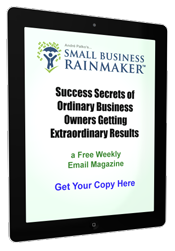

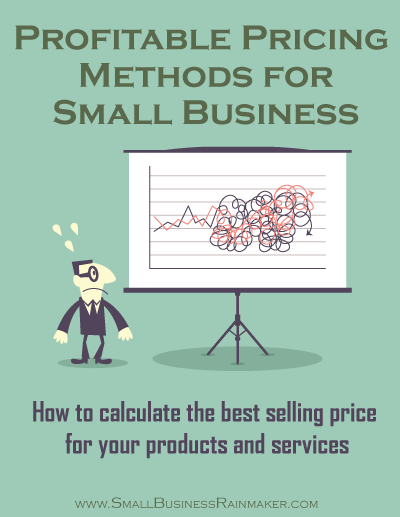
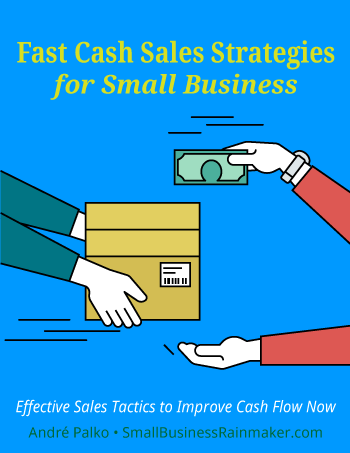
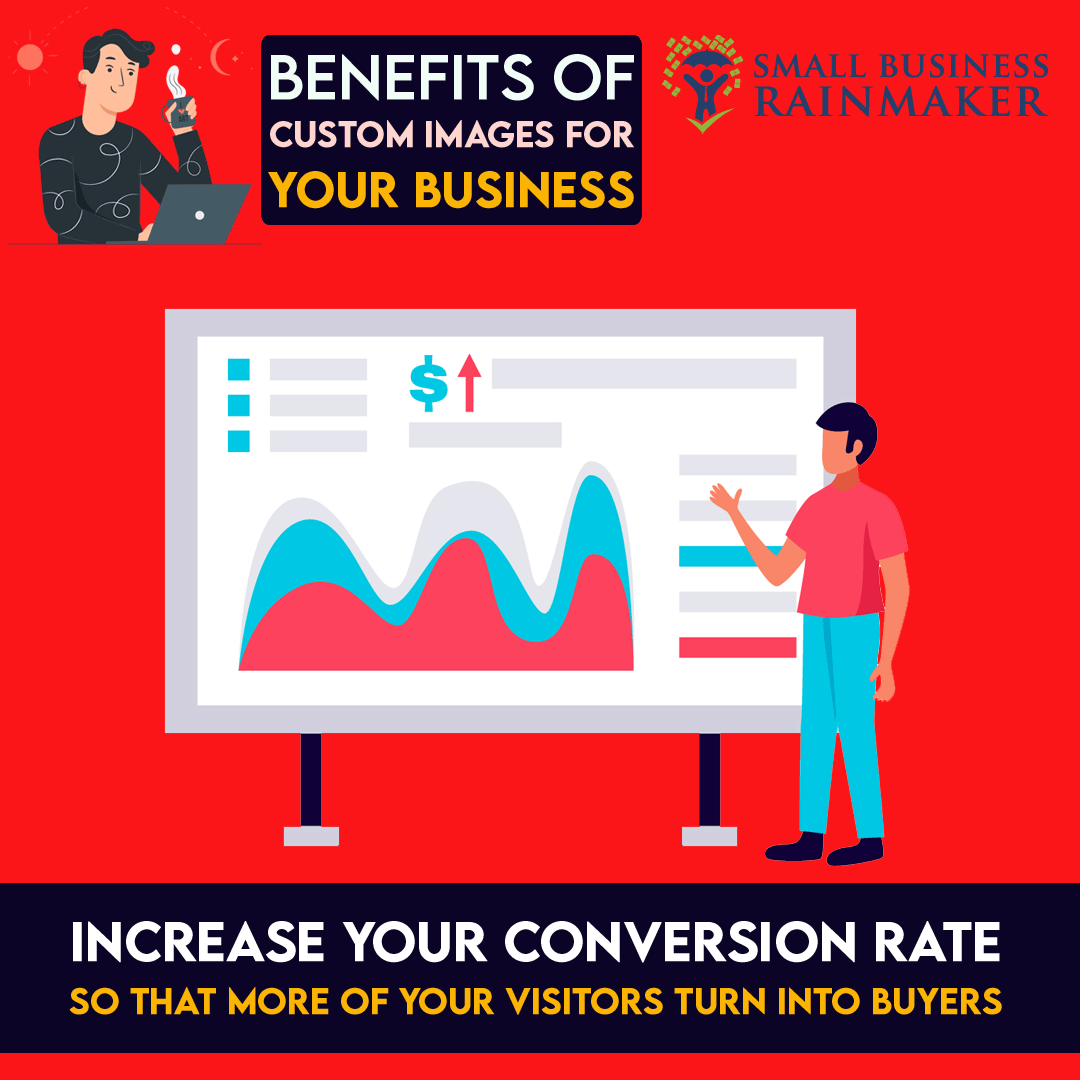
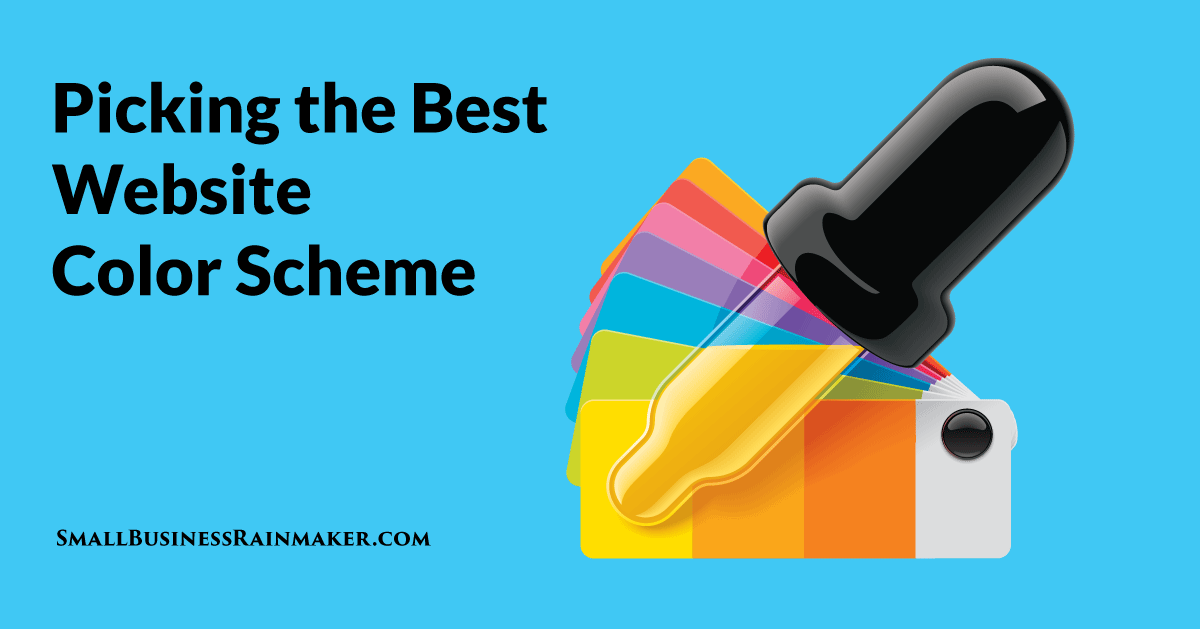

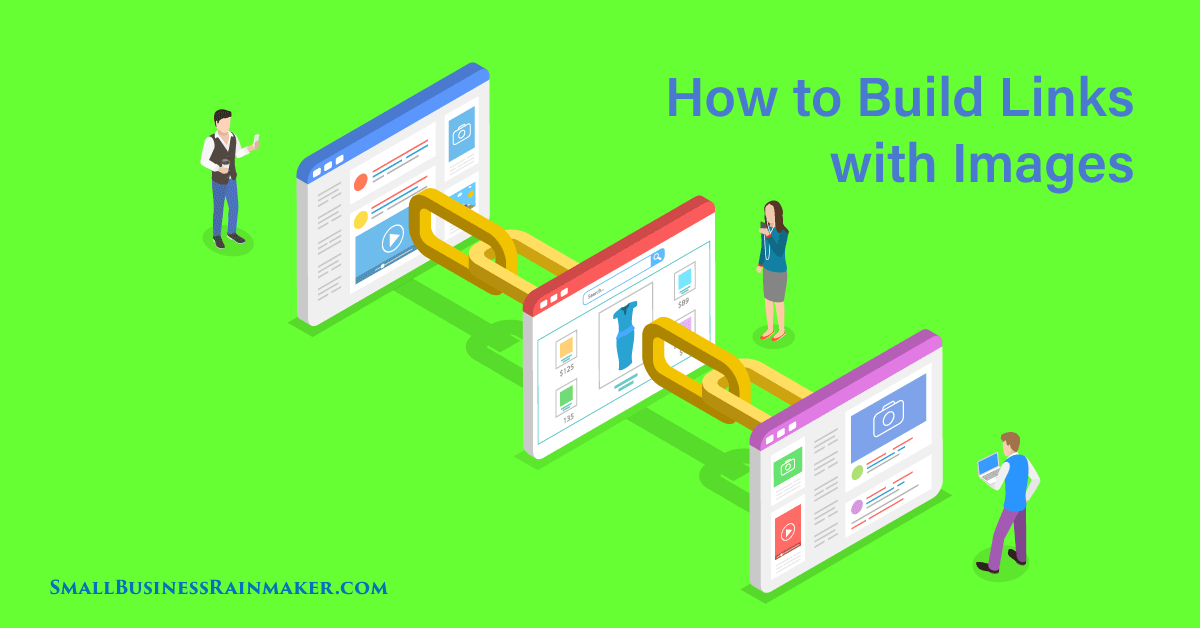
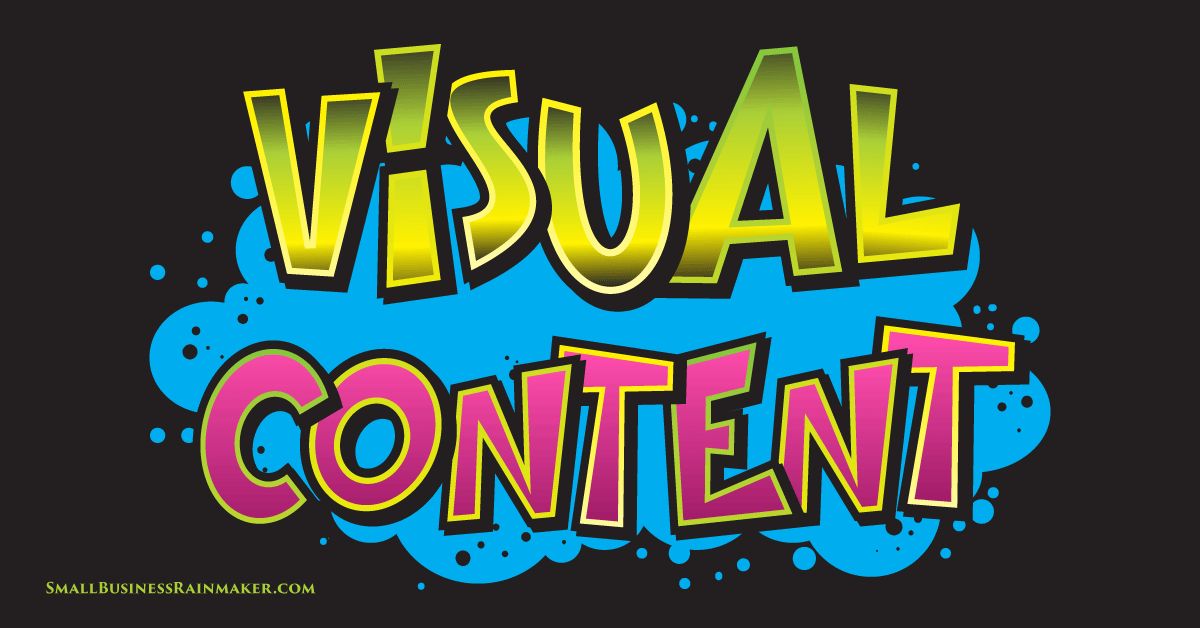

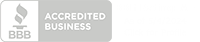
Leave a comment