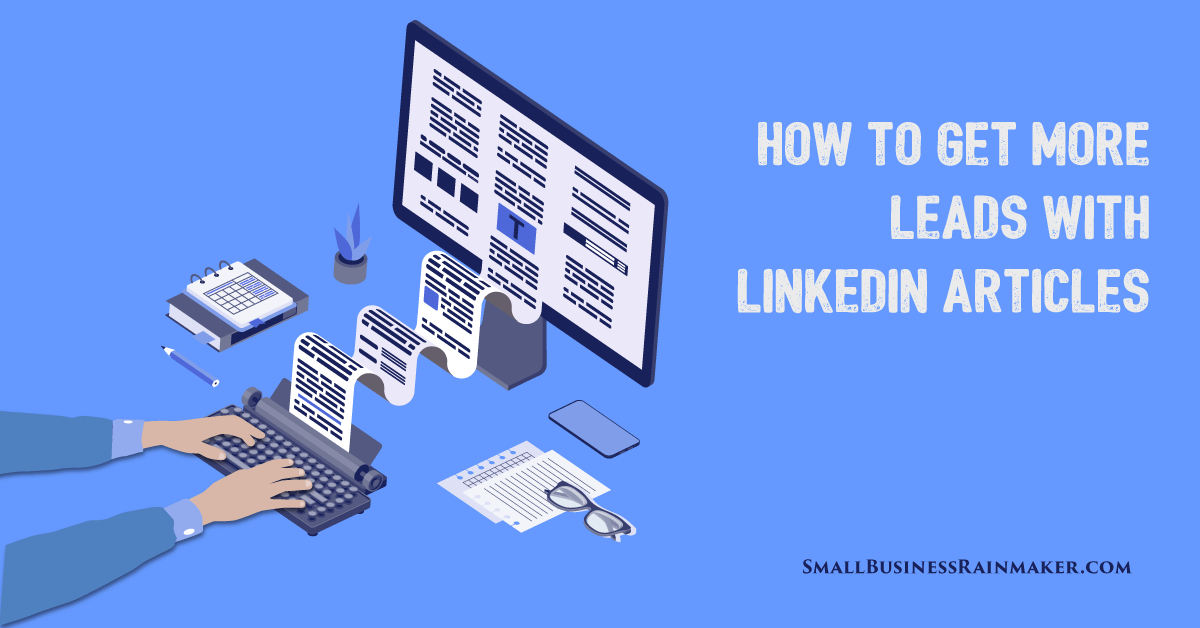
Publishing content you've written online is a good way to demonstrate your subject matter expertise and increase visibility, awareness, and engagement for you, and for your products and services.
That's why so many small businesses have a blog on their company website.
But people would have to know about and come across your company website to read your blog. If you’re like most small businesses, your website doesn’t boast heavy traffic. Not a lot of people are stopping by and reading the content on your site.
What if you could publish content on a stronger website than your small business site probably is?
LinkedIn to the rescue, with their long-form publishing platform, sometimes called Pulse.
It's almost like having your own blog, but without the hassles of maintaining a blog.
Marketing guru Neil Patel advises you diversify your content:
"Creating more content and putting it in more places gives you as many views, readers, and customers as possible.
If you want to boost brand awareness and engagement, you need to be active on as many platforms as you can to spread your brand across the web.
Some businesses are missing a huge opportunity to publish content because they don’t realize that they can post full articles to LinkedIn via LinkedIn Pulse."
LinkedIn Pulse, a news aggregation feed, rolled out in 2010 but publishing on it was reserved for high-profile influencers. In 2014, LinkedIn pushed the long-form self-publishing platform out to all members. At that point, Pulse was housed on a separate platform, but in 2017, it began filtering into members' homepage news feed. Now we all see these long-form articles when we first log onto LinkedIn.
LinkedIn no longer calls it “Pulse”, referring to it instead as their “publishing platform.” But since so many people still call it Pulse, that’s what I’ll do here.
For clarification, LinkedIn has another publishing option – posting updates to your stream. But this is a short-form publishing opportunity. Updates you post also appear in our homepage news feeds.
Along with helping you stay top-of-mind with your LinkedIn network and others, here are some other benefits of Pulse according to LinkedIn:
- Published articles are shared with your connections and followers in their news feeds, and sometimes through notifications.
- Members that aren't in your network can follow you from your article, so that your next article will be surfaced in their feeds.
- Your article may be searchable both on and off LinkedIn, depending on your profile settings. Having your public profile visibility set to everyone will distribute your articles publicly.
Regarding the last item above, a Top Dog Social Media article noted:
"LinkedIn Publisher posts are also indexed by Google and show up in organic search results. To me, this is one of the best features of it. Your website will never have the same ability as a site like LinkedIn to rank at the top of the search results."
Additionally:
- Any LinkedIn member can follow your article posts. They don’t have to be connected to you.
- LinkedIn provides analytics on your articles so you can see the industries and positions of your readers.
How to Create an Article on LinkedIn Pulse
Go to your “Home” page and look for “Write an article” at the top of the center column.
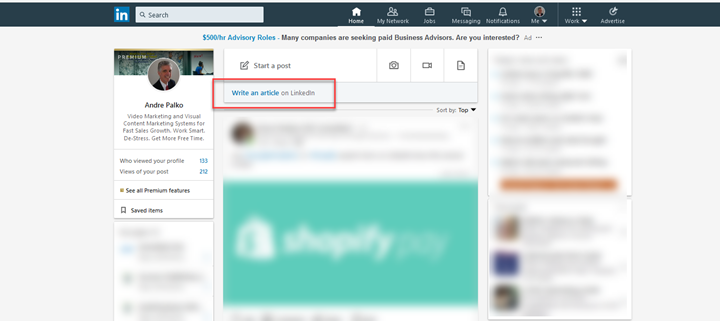
Clicking on it takes you to a blank page on Pulse, where you can start writing.
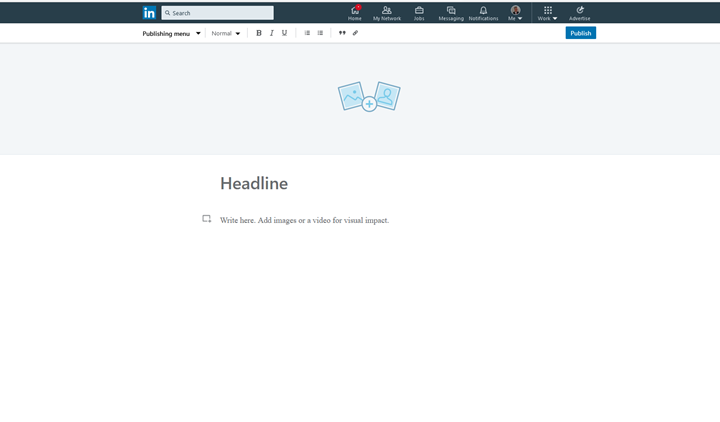 Basically, here's what you'll do (more details follow):
Basically, here's what you'll do (more details follow):
- Write interesting new content or re-purpose existing content that demonstrates your subject matter expertise or thought leadership.
- Add a compelling title.
- Proofread your article well, and several times.
- Copy and paste the content into a Pulse article and save it.
- Add images, video and/or other rich media.
- Add hashtags.
- Hit “Publish” when you’re ready.
- Share the article on other social media outlets.
Tips for writing your article
For the article content itself, you can write something new, re-purpose existing content, or simply republish an article of yours that was posted before on another site, your own site or someone else’s. (If you're concerned about publishing duplicate content, which may cause Google to penalize your website, you can write a teaser article on LinkedIn, with a link to your site directing people to read the full article there.)
An easy way to come up with topics for new articles: write about the things you know, that have to do with the products and services you offer.
Google the same topics you know about and see what other experts say about them. Write an article that includes quotes from several of them, with proper attribution.
Write about industry-relevant articles you've read in major publications – NY Times, Wall Street Journal, Forbes, Fortune, etc., with proper attribution.
Check out the Pulse articles of industry thought leaders and influencers, and write about them, with proper attribution.
Keep track of relevant articles and blog posts by others you've read and do a roundup, listing 4 or 5 of them with links to them, attribution, and a brief encapsulation.
Create a compelling article title to immediately capture attention. The title will be floating around in various places on LinkedIn – on the article itself, in people’s news feeds, on your profile in the Activity section – and on other search engines, so make it a good one. See Larry Kim’s infographic for 74 suggested titles.
Add a brief bio at the bottom of your article that you’ll use in each subsequent article. One or two paragraphs is good, and include a link to your website.
The best length for articles is constantly debated. Some say only very long posts get traction and attention. Others say more frequent, shorter posts is the way to go. Ideally, try for a mix of both, but if you only have time to publish short articles from time to time, you’ll still be way ahead of the game. Even posts that are only a few paragraphs long will benefit you. Create a blogging strategy and get in the habit of posting on Pulse as often as you can.
Refrain from being promotional. In their "Publishing Platform Guidelines", LinkedIn says:
"Advertisements and promotions for events, products, or services aren't appropriate content for article publishing."
Take a look at all the Publishing Platform Guidelines, but here are a few things of note:
- LinkedIn can distribute your content, annotate your content (e.g., to highlight that your views may not be the views of LinkedIn), and sell advertising on pages where your content appears.
- Expect that your articles will be publicly available and can be shared.
- Remember to be professional and don't post anything misleading, fraudulent, obscene, threatening, hateful, defamatory, discriminatory, or illegal.
- You're responsible for the content of your articles, including any harm caused by you to others, or harm caused to you through your use of this service.
- LinkedIn may restrict, suspend, or terminate your LinkedIn account and/or disable your articles for any violation of the User Agreement.
Before you hit “Publish”
You'll need to get some things in place before you put your Pulse article out there.
Make sure your LinkedIn profile is complete and up to date, and showcases you the way you want customers to see you. Optimize your headline. Remember that a thumbprint with your name, profile photo and headline follows you around on LinkedIn with all your activity, including your Pulse articles.
Go to your profile settings and make sure your profile’s public visibility and the Articles & Activity section is set to “on.” This way your article will have wide open visibility.
Compose the content in a Word document first and use Spell Check, but don’t rely entirely on it. Manually proofread the content several times, too.
Add an eye-catching cover image. The cover image stays with your article when it shows up in the news feed and in your profile’s Activity section.
If you have images, branding videos, or slides relevant to your article, add those into the article itself. More about using video on LinkedIn.
Use relevant keywords throughout your article. Add hashtags to the commentary of your article. They typically represent the main topics of your article, which will be the relevant keywords that help boost SEO (Search Engine Optimization) for your article.
About hashtags, LinkedIn says:
- Adding hashtags helps surface your article to members who may find it relevant. Hashtags act as keywords that help people understand what type of article you've written.
- Once your article is published, you cannot edit, remove, or add the hashtags you included. However, you can make edits to your article.
Check the link above for all the details on using hashtags in your articles.
After you publish your LinkedIn article
Share your article on Facebook, Twitter, Instagram, and all your social channels.
If you’ve hit a chord with people, hopefully they’ll share, comment on, or otherwise react to your article. Some people like to reach out to people in their network and ask them to share it, too.
It’s good form to respond to everyone who leaves a comment on your post, except for snarky or negative comments that add nothing to the conversation. It’s been my experience that this only encourages such people to continue their mean-spirited rants.
You can edit your article after it's been published:
- Click the "Me" icon at the top of your LinkedIn homepage.
- Under "MANAGE", click "Post & Activity."
- Click on the "Article" tab and locate the article you want to edit.
- Click on the "Edit" button.
- Click into the text to make your changes.
- Click Publish.
Monitor engagement for your article by viewing various demographics in LinkedIn’s analytics. LinkedIn provides the details about analytics and notes some of the insights you may see:
- The amount of views and likes your share generates.
- The number of reshares on your articles, posts, or videos.
- Your viewing audience demographics, including the companies they work for, their job titles, and location.
Go to LinkedIn Help for Publishing Platform FAQs.





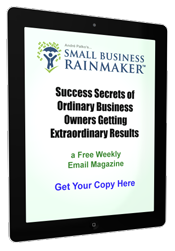

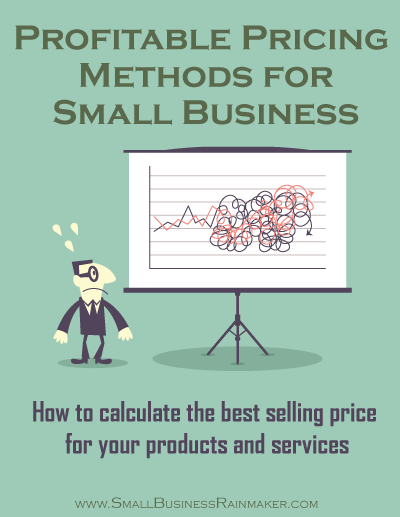
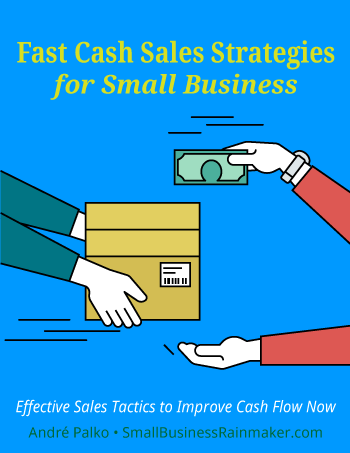
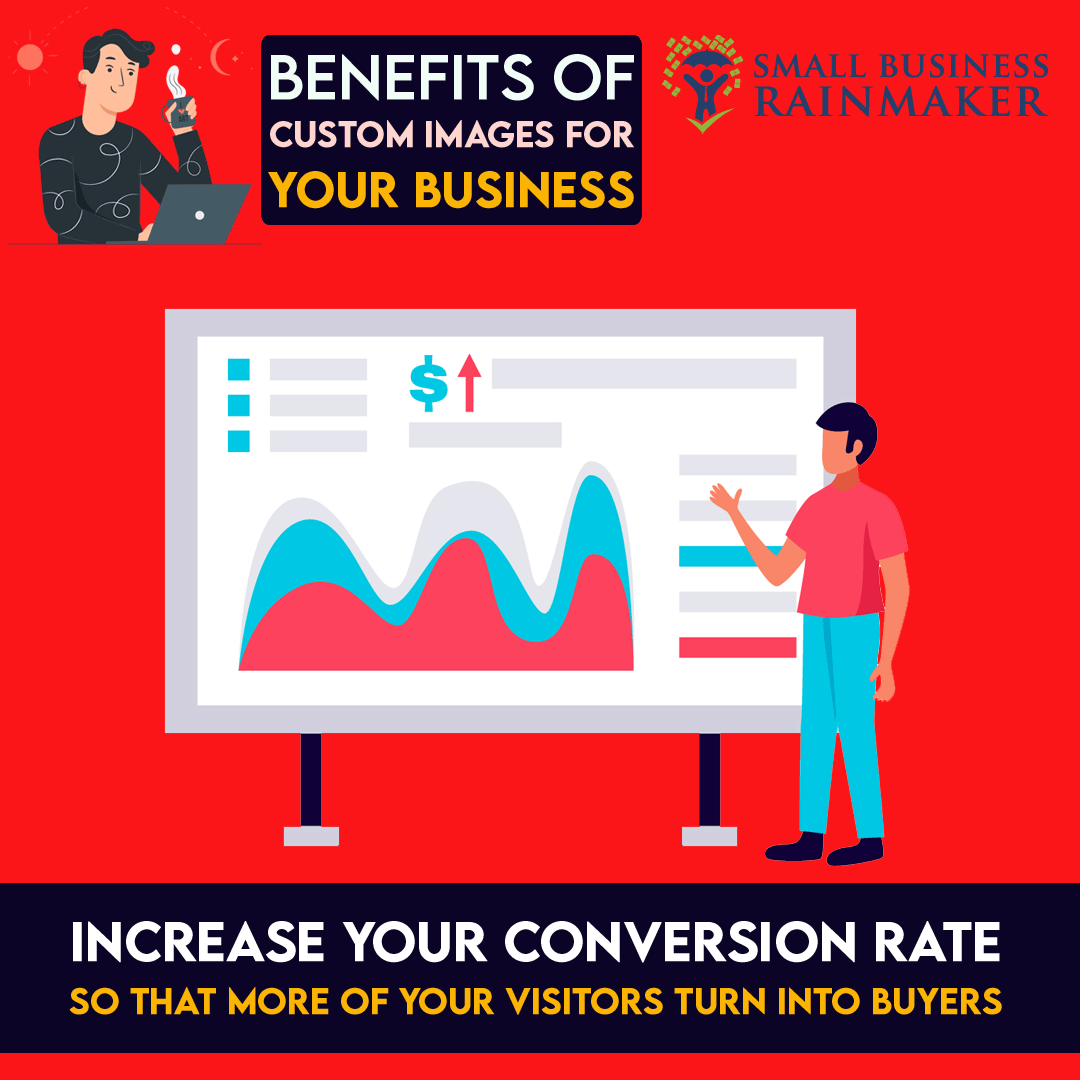
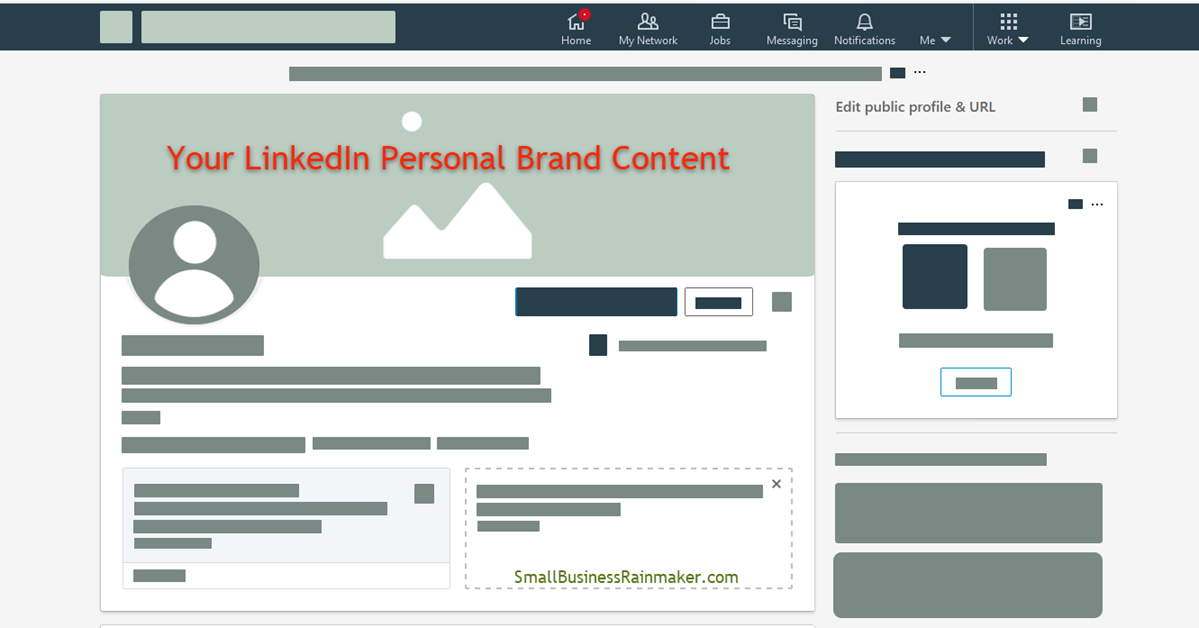
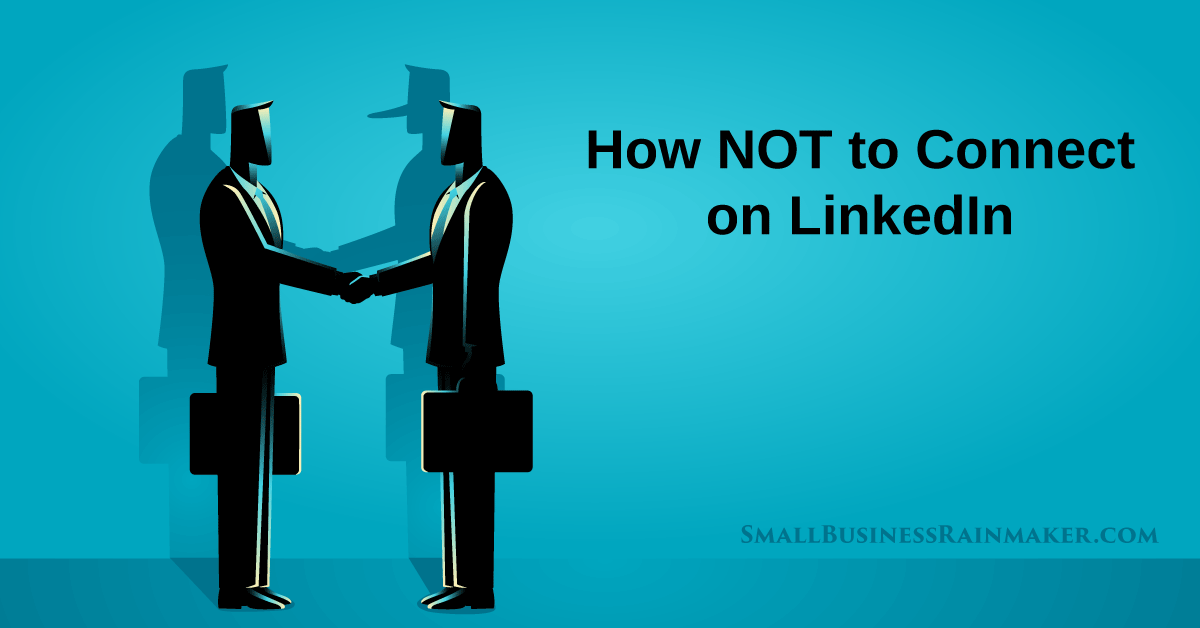
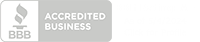
Leave a comment